E-Mail Configuration
Visforms comes with a result mail for you and a recipient mail for the user of your website. Both mail types can by customized individually and independently from each other.
Sending mails is disabled by default. You have to provide some information first, before Visforms can send mails and enable sending mails in the mail configuration then. The e-mail configuration is located in the edit form view Tab mail options.
There is a complete set of e-mail options for the result mail (Options for result mail) and a complete set of options for the recipient mail (Options for recipient mail).
There are two kinds of options
- Options which control the process of sending the mail
- Options which control the mail content
Options which control the process of sending the mail
Result mail
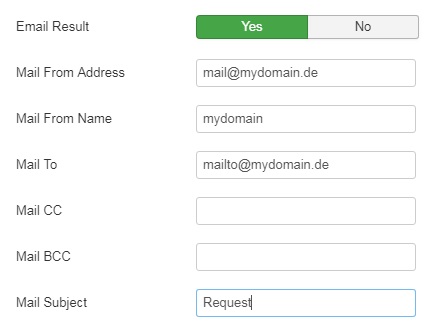
Recipient mail
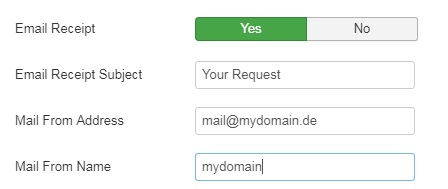
You will find the options which control the process of sending the mail above the Editor field "Result Mail Text"/"E-Mail Receipt Text". Please set the option "E-Mail Result"/"E-Mail Receipt" to yes, if you want to send a mail of the respective type and fill the required e-mail settings for the respective mail as described below.
Required E-Mail Settings
In order to enable Visforms to send a result mail or a recipient mail, you must provide a Mail From Addres and a Mail To address.
Please enter the mail from address in the Option with the label Mail From Address. Please note, that the domain part of that email address should always be identical to the domain of your website. Mails which are send from a website (web-mailer) are strongly scrutinized and prone to being rejected as spam. Especially non matching domains between the mail from address and the website domain often lead to mails being blocked as spam.
Please enter the mail to address for the result mail in the option with the label Mail To. You can enter exactly on mail to address. The mail to address for the recipient mail will be collected from the inputs, which the user has made in fields of type e-mail in the form. Visforms uses the first user input in a field of type e-mail as mail to address. If you have not created any fields of type e-mail for your form or if each field of type e-mail is left empty, no recipient mail will be send.
Additional useful setting which control the process of sending the mail
We recommend, to enter a Mail From Name (i.e. your compony name) and a Mail Subject. You can use user inputs in the subject line by adding a placeholder for the user input. The placeholder will be replaced with the user input by automatic action. Please check out the documentation article Using User Inputs in Result Text and E-Mails in order to learn more about placeholder and their proper format.
Mail cc and mail bcc for the result mail
If need be, you can send carbon copies (cc) or blind carbon copies (bcc) of the result mail using the options Mail CC and Mail BCC. You can enter multiple e-mail addresses as Mail CC or Mail BCC. Please separate e-mail addresses with commas, then.
Reply to address of the result mail
If you have created one or more e-mail fields for your form and the user has made at least one input in an e-mail field, Visforms will add the first e-mail user input as reply to address to the result mail. Thus, answering the result mail, is easy and your answer will be send to the proper e-mail address by automatic action.
Options which control the mail content
Result mail
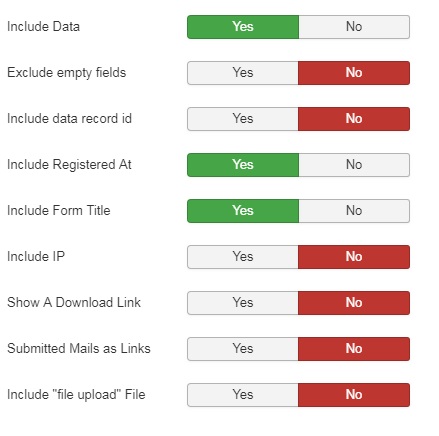
Recipient Mail
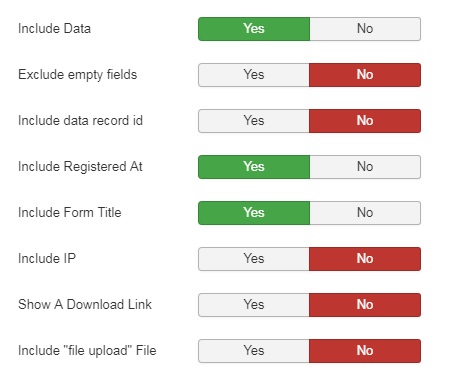
Visforms provides you with a group of options, which allow you to add user inputs, which were submitted with the form, easily and fast to the content of the mail. You will find these options bellow the editor field "E-Mail Result Text"/"E-Mail Receipt Text". Using the options Include data record id, Include Registered At, Include Form Title and Include Ip you can decide for some important overhead information if you want to add it to the mail content by automatic action (or not).
Using the option Include Data and Exclude empty fields you have a way to add submitted user inputs very fast and easily to the mail content.
Include Data
If this option is enabled, Visforms will add the user inputs of each form field to the mail content. For each form field, a new line is added. The format is "Fieldlabel: User Input". For fields without user inputs, only the label is added.
Exclude empty fields
You can use this option in order to exclude any field where the user has made no inputs, from being added to the mail content using the option "Include Data". Please not, the value 0 is not regarded as empty!
Submitted Mails as Links (Result Mail only)
If the mail content contains an e-mail address as link, the mail is often regarded and blocked as spam. We therefore recomment, to set this option to "no". If you set this option to "yes" Visforms will add user inputs in fields of type e-mail as link.
Include "file upload" File
If you have created a field of type file upload for your form, and you enable this option, then Visforms will attach the uploaded file to the mail.
Show a download link
If this option is enabled, Visforms will add a link to the uploaded file in the data list that is added to the mail content using the "Include Data" option.
Exclude individual fields from the data list
In the field configuation, you can exclude fields individually from being added to the mail content by the option "Include Data". There is an option "Add to result mail" and an option "Add to receipt mail" in the field configuration tab "Advanced" for this purpose.
Style mails individuall
If you use the above options, you have little influence on how the e-mail looks. For example you cannot change the order, in which the data are added to the mail content or change line breaks... Therefore Visforms provides another way of creating mail content, which allows you to style the mail content completely individually. This is achieved by using the editor Result Mail Text respectively Email Receipt Text.
You can enter any individuall text (including images and links) their and style the text using the editor control. You can use placeholders, which will be replaced with the user inputs submitted with the form by automatic action. (Using User Inputs in Result Text and E-Mails)
It is, of course possible to mix individual texts with the above option, in order to get your best result..
Visforms Subscription - additional mail feature
There are some addtional e-mail feature, which are only available with the Visforms Subscription
- Additional field labels, which are used in the mail
- Send result mail to different e-mail addresses, depending on selections which the user has made in the form
- Mail attachments
Problems sending mails
It is missing mails, where any problems which occure during the process of submitting the form or even problems of the Joomla! installation itself, become most obvious. Therefore many problems which seem to be problems with sending mails actually have a totally different source. In our experience, creating mails with Visforms and passing them to the Joomla! mailer, which does the actual work of sending the mails, always works correctly, if the mail configuration is set up properly..
Please check the following list, if you have problems sending mails with Visforms.
- Make sure you have understood all email options and set up the email configuration properly
- Check that you can submit the form. Set the form option "Save Result" to "yes" (See: Save results and use stored data). If you can submit the form, a record set will be stored in the data base, each time you submit the form. If user inputs are not stored in the database then you do no have a problem with sending the mails in the first place, but the problem lies elsewhere.
- Make sure there is a mailer on your system and that is is set up properly (the process of sending the mail is performed by the Joomla! mailer).
- Test the mail actively with some other Joomla! component (i.e. by register as new user, you should receive a registration mail).
If the tests on the check list above are positive, then the most propable reason, why you cannot receive mails from Visforms is, that the mails are blocked as spam. We continiously try to improve the mails, so that spam protection standards are met (Please note the respective tips in this documentation). Therefore, the reason, why the mails are blocked as spam is often not rooted in Visforms but in server configuration or fire wall settings of the receiving e-mail systems. In this case, please contact your provider, in order to solve the problem.
Most provider use spam filter using a scoring system. There are filter for potential threads and each filter is linked to a number. All numbers are added up and if the total score is higher then the allowed value (a threshold, which you usually can set yourself), the mail is considered spam. We have received reports, that the spam filter rules of some providers give very high scores for freemail accounts in the reply to header, so that the result mail is considered spam if the forms is filled by a user with a free mail account. In order to fix this problem, you might have to set the threshold of your spambox a bit higher (from 5, which is usually the default value, to 6).
