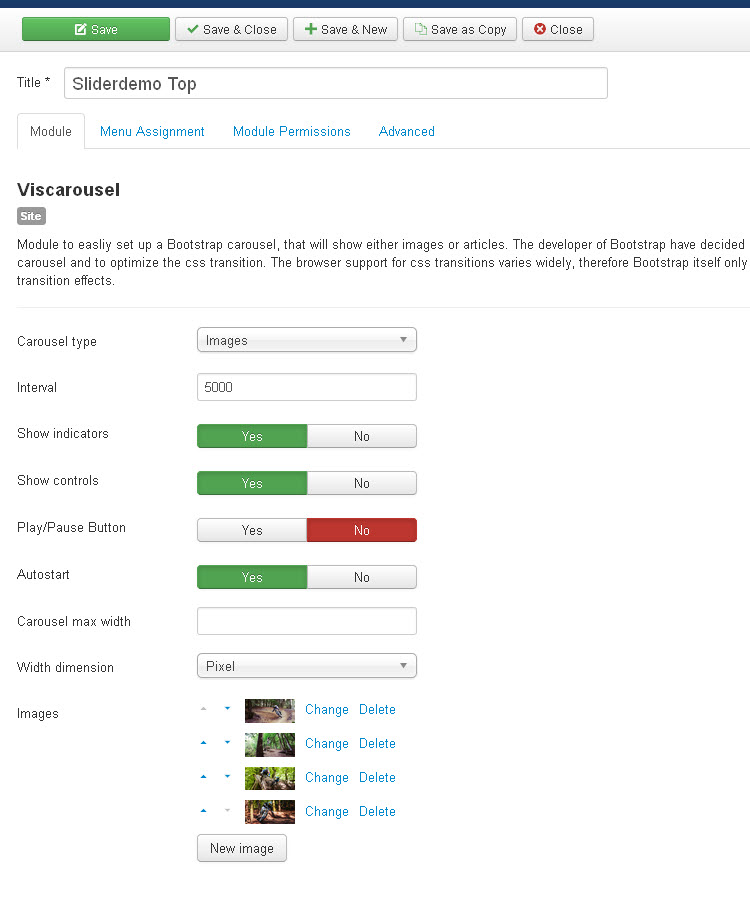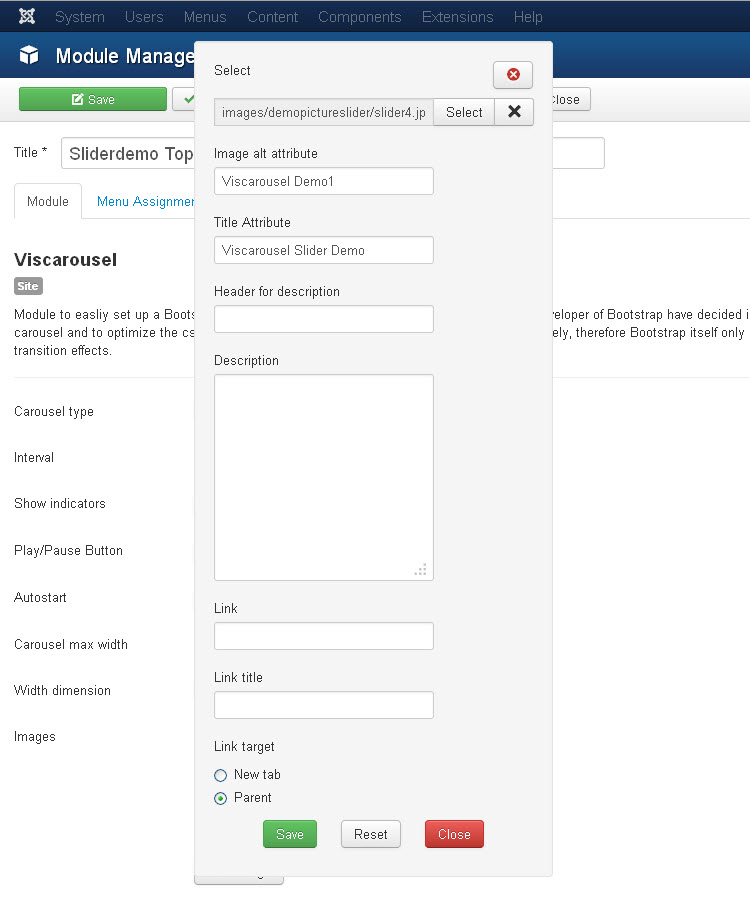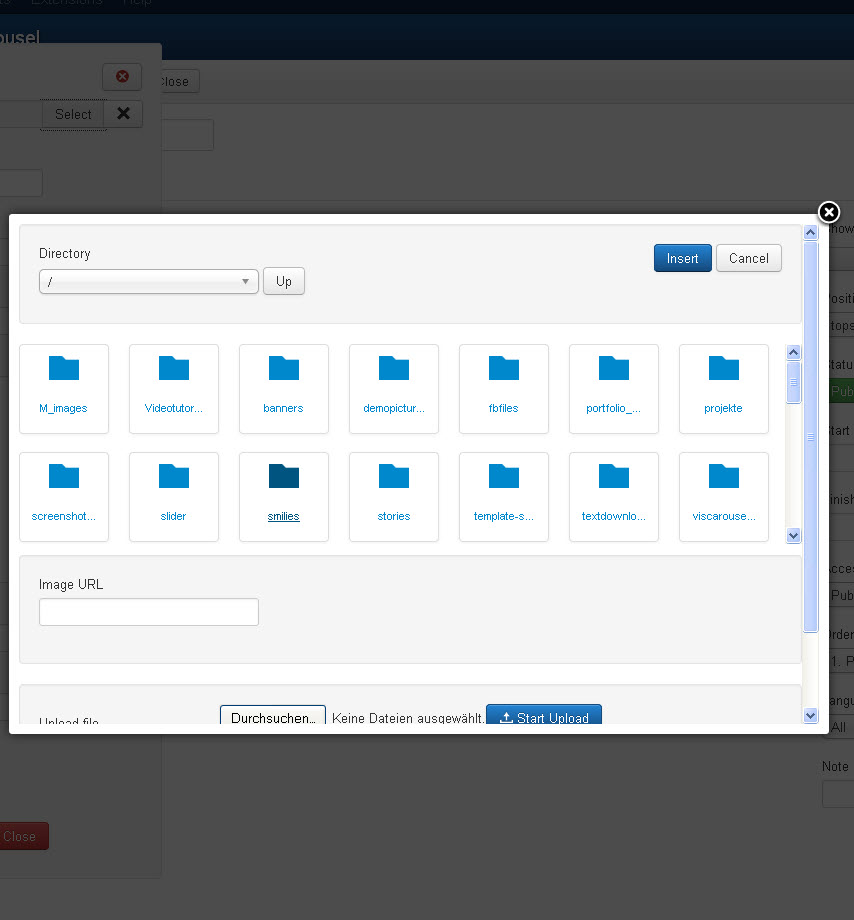Viscarousel as Bootstrap Image Carousel
After creating a carousel module and making some basic settings, you can add as many images to the carousel as you like.
Add an image
Just click the "New image" button. This will open a modal window, where you can make all setting for the new image item.
Select image
Click the Select button in the modal window. This will open the Joomla! Media Manager. Use the media manager as usual to select any image you like and add it to the carousel by click on the "Insert" button. You can use the media manager to upload new images to your website and insert them into the carousel or change images as well.
Metadata for Search Engine Optimisation
Viscarousel allows you to enter a title- and an alt-Attribut for each image. Search engines use these HTML attributes to obtain additional information about images.
Image Description
You can enter an image description for each image. It consist of a header (caption) and a text. The description is displayed in an overlay box at the bottom of the image. Please note that the description text has to be included in HTML p tags. (<p>My description</p>)
Link
You can attach an additional link to each image. Users will be redirect to this link, when they click the image. Links can be internal links or external links and you can enter a link title attribute (for SEO) and define a link target separately for each image.
Save New Image
Click the Add button when you are done with setting up the item. The modal window will close and you will see the new image in the image list.
Change Image
Just click on the Change link or the image thumbnail in the image list, if you want to change image settings. The modal window will open again.
Change Item Order
There are two arrows (arrow up and arrow down) in front of the thumbnail in the image list. Click the respective arrow to move an image up or down in the image list.
Delete image
Click the delete link to delete an image from the image list (carousel).
Please don't forget to save the module when you are done with setting up the carousel.